-
Digital Guide
-
Alexa Smart PropertiesDiscoverAPPLICATIONSHOW IT WORKS
-
Management and Statistics
DIGITAL GUIDE
Create the Digital Guide for your accommodation facility
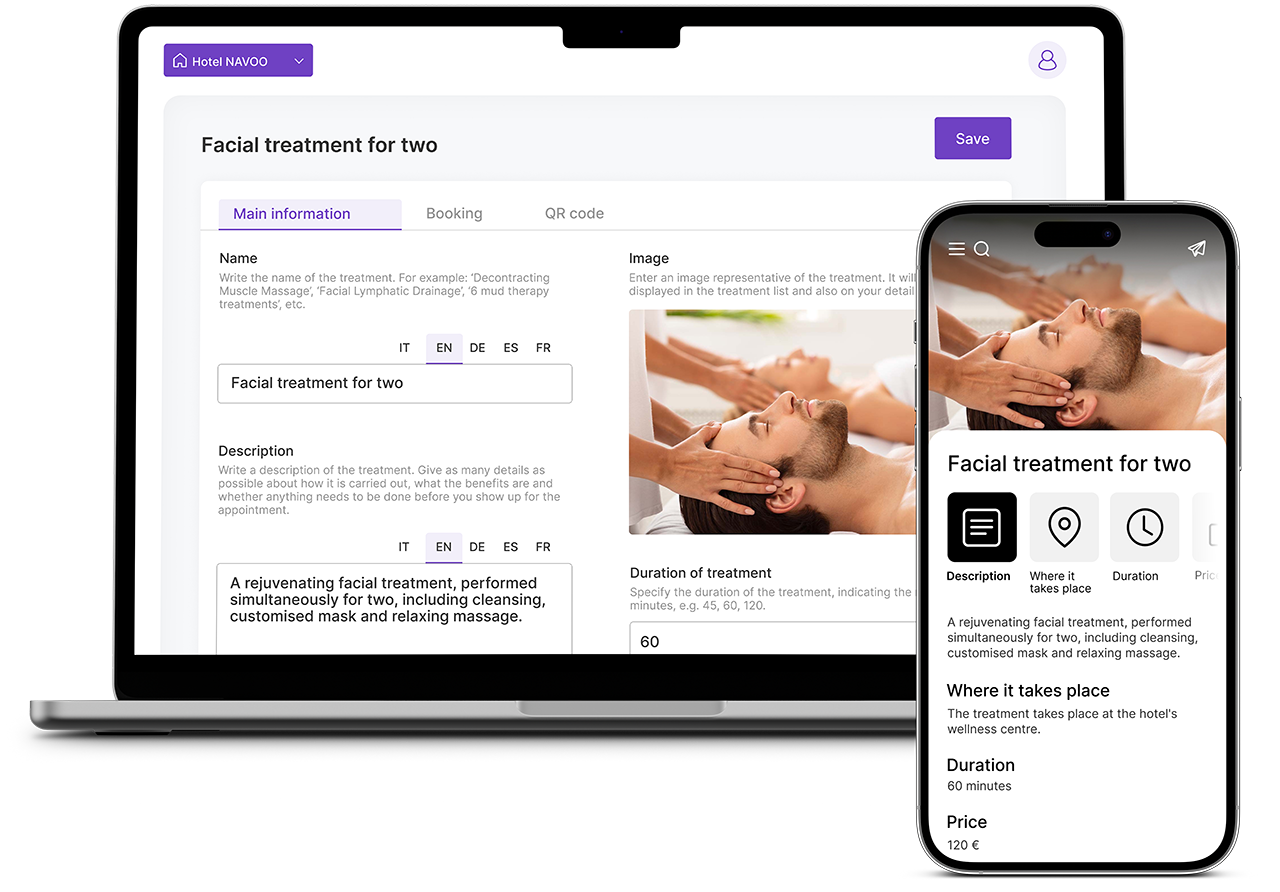
Creating the Digital Guide is really very easy, and you can do it without seeking NAVOO’s advice.
Using the Control Panel, which will guide you through all the steps of setting up and activating the service, requires no cost.
You will only have to activate thesubscription at the time you decide to provide the Digital Guide to your guests, and only for the months your facility is open.
quick and easy creation
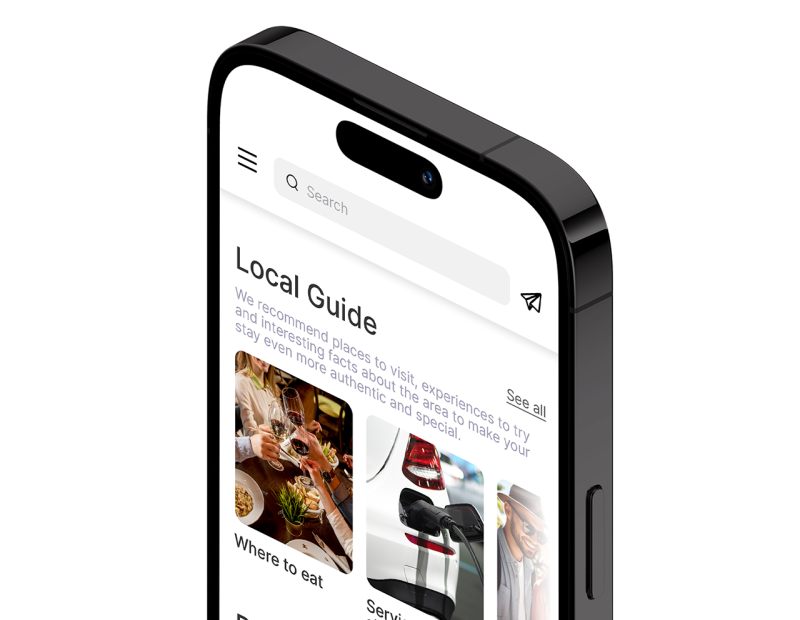
Create your Digital Guide in minutes and make it available to your guests right away!
Follow these simple steps to offer your guests information and services on their smartphones.
Find out what the Digital Guide can do
If you are here you should have already discovered the features offered by the Digital Guide and the value it can generate for your guests and for you! If you still have any doubts, you can learn more all the features and services between the pages of this site.
Access the Control Panel
Clicking on the button below will take you to the Control Panel sign-up page. Click on ” Sign up” and fill in the required fields. Choose a complicated password and remember to save it in a safe place. Use an existing e-mail address as you will be sent a verification code, which you must use to proceed with enrollment. After entering the verification code, the page will refresh and you can then access theControl Panel.
Create your first property
You will find a button that says “Create a property.“. Click it to get started in earnest!
A property is a single accommodation facility, e.g: an apartment, a vacation home, a B&B or a hotel. If your property is divided into multiple rooms, as B&Bs and hotels are, you will be asked to create the rooms later. On each page of the Control Panel there is a button ” Instructions,” which you can click if you are in doubt.
Enter basic information
To create a new property, some basic mandatory information must be entered. The guided system will walk you through theEntering the necessary data, such as : the name of the facility, the address where it is located (used to enable geolocation-related features) and various other useful information. Once you have entered all the information, the Control Panel will create your property automatically.
Edit information already present
The Digital Guide should provide as much information as possible to your guests, in a way that is correct and relevant to the services your property offers. Each property is automatically created in the Control Panel with many ready-made standard contents, which you can edit and supplement at any time (including in the future). The system will guide you step-by-step in entering all the information you want to give to guests, such as: how to there connects to Wi-Fi, schedules to be met, services available, charges for additional services, items you can provide in your room, what you can visit nearby, where you can go to eat, how to sort garbage...
You can write everything in the language you prefer, and leave it toartificial intelligence to find typos and translate all the text into the other languages.
Try the Digital Guide on your smartphone
As you enter information and activate features, the Digital Guide updates live. The Control Panel will provide you with a link through which you can test the result of your work and see what your guests will then see. You will be able to Add, remove, and edit content at any time.
Activate subscription
This moment had to come 🙂.
You will need to purchase a subscription so that all guests in your facility can use the Digital Guide. Payment can be made by a variety of methods (credit/debit card and direct debit to bank account).
The Subscription renewal is monthly, and you can cancel it at any time. If you cancel your subscription, all the content you have entered in the Control Panel will not be deleted. They remain there for when you want to reactivate it, and you will continue to have access to the Control Panel anyway. You will then be able, for example, to pay for the subscription for only the summer months it is open!
To find out more about subscription costs, click on the button below
Copy the link and print the QR code for guests
From the Control Panel you will be able to download a ready-made pdf, which will allow you to print an A4 sheet with the QR code and instructions forguests so that they can Access the Digital Guide. You will also be able to download the QR code only, to create your own instructions with the graphics you want.
Once you have printed out the instructions all you need to do is place them so guests can find them, and start navigating the Digital Guide!
Get the link to the Digital Guide
The Control Panel will also provide you with the link that will allow your guests to log in with a single click to your Digital Guide. You will be able to send that link at any time to your guests, via SMS, Whatsapp or e-mail, and they will be able to access it with any device (smartphone, tablet and computer).
Analyze data and improve the information you provide
In the Control Panel you will be able to access a section that summarizes how much the Digital Guide is being used and which of its pages are the most visited. You will then find out what information your guests need most, and consider whether to modify and supplement the information you are providing.
START NOW
You will be able to create the Digital Guide for your facility, use it freely on your smartphone, and activate the subscription only when you decide to make it available to your guests!



